How to Hide Blue Ticks on GB WhatsApp
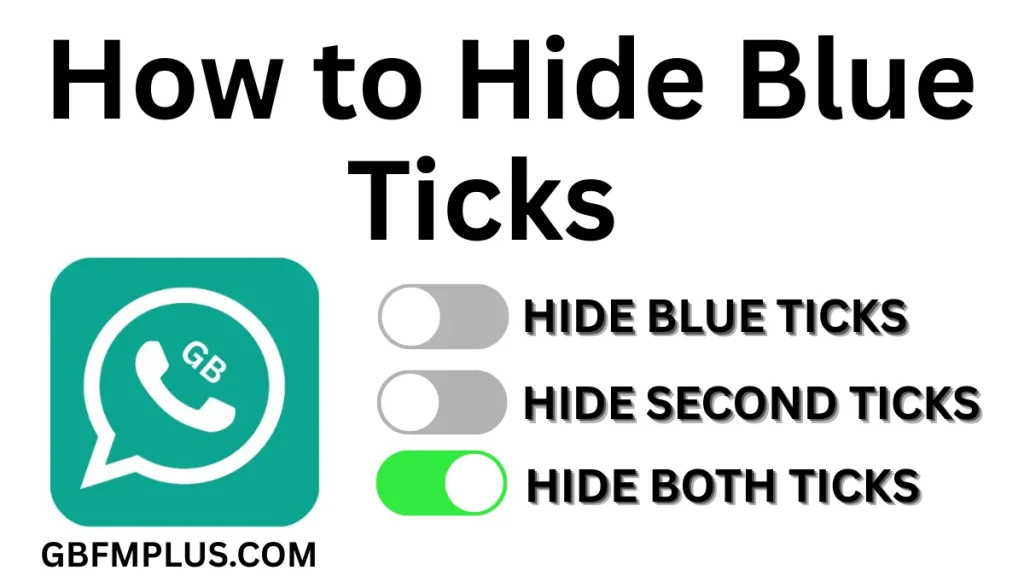
Want to read messages on GB WhatsApp without anyone knowing? You can hide the blue ticks to stay private. This guide will explain simple steps to turn off blue ticks so you can chat how you want. Let’s begin!
What is GB WhatsApp?
GB WhatsApp is a tweaked version of the standard WhatsApp app. Why do people like it? It offers extra features the regular app doesn’t have, like the ability to hide blue ticks that show when you’ve read a message.
What is Meant by “Hide Blue Tick” on GB WhatsApp?
This part is for people new to the “Hide Blue Ticks” feature in GB WhatsApp. It explains what “Hide Blue Ticks” is all about. GB WhatsApp is a modified version of the regular WhatsApp app with extra features. The “Hide Blue Ticks” option lets you read messages without showing the blue checkmarks that tell the sender you’ve seen their message. This helps you stay private and read messages without others knowing.
In the standard WhatsApp app, ticks indicate your message’s status:
Two blue ticks: The recipient has opened and read the message. For example, when Sarah reads your message, you’ll see two blue ticks to show she’s seen it.
One gray tick: Your message left your phone but hasn’t reached the recipient’s device yet. For example, if you send a message to your friend Sarah while her phone is offline, you’ll see one gray tick.
Two gray ticks: The message has reached the recipient’s phone. For instance, when Sarah’s phone turns on and gets your message, you’ll see two gray ticks, but she hasn’t opened it yet.
With GB WhatsApp “Hide Blue Ticks” feature, you can read a message without the sender knowing. The sender sees only two gray ticks instead of blue ones. For example, if Sarah sends you a message, she’ll see two gray ticks even after you’ve read it, so she won’t know you saw it.
How to Enable “Hide Blue Ticks” in GB WhatsApp
To turn on the “Hide Blue Ticks” feature in GB WhatsApp and keep your message reading private, do this:
- Open GB WhatsApp on your phone.
- Tap the three dots in the top-right corner to see the menu.
- Choose “GB Settings” from the options.
- Go to “Privacy and Security” settings.
- Select “Contacts” to hide blue ticks for specific people, then switch on “Hide Blue Ticks.” For example, if you turn this on for Sarah’s chat, she won’t see blue ticks when you read her messages.
- For group chats, select “Groups” and turn on “Hide Blue Ticks.” For instance, in a family group chat, no one will know you’ve read their messages unless you respond.
How does It Works?
Show Blue Ticks After Reply: feature in GB WhatsApp, blue ticks only appear after you reply to a message. For example, if John sends you, “Are you free tonight?” and you read it but don’t respond, John sees only two gray ticks. When you reply, “Yes, let’s meet,” the blue ticks show up, letting John know you’ve read and responded.
Hide Second Tick: feature in GB WhatsApp, you can hide the second gray tick so it looks like the message hasn’t been delivered to your phone. For example, if a colleague sends you a work message, they’ll see only one gray tick, even if you’ve received and read it.
Conclusion
GB WhatsApp provides privacy options like showing blue ticks only after you reply and hiding the second gray tick to keep your message activity private. These features let you stay discreet in personal or group chats until you decide to respond.







